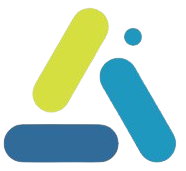Useful codes for Elementor forms
table of contents
Elementor forms make it easy to build contact forms, registration forms, and more – but sometimes we want design capabilities or functionality beyond what’s available by default. By adding custom code, you can enhance forms to fully control form design, add special client-side interactivity, and extend server-side processing beyond the built-in options.
Elementor Pro makes it easy to add such code to a website: there is the option to add custom CSS to any element in the editor, as well as add JavaScript and HTML code through the global “Custom Code” feature. In this guide, we will see useful code examples for the three areas – CSS, JavaScript, and PHP – that help improve Elementor forms. Each example will be accompanied by a clear explanation so that you can adapt it to your needs.
Changing the order of fields using CSS
Sometimes we want to change the relative position of form fields without manually dragging them in the editor – for example, to arrange fields differently on mobile versus desktop. This can be done using the CSS order property on the field elements.
Each field in an Elementor form has a wrapper with a unique CSS class. The class usually includes the field identifier (ID) that was assigned to it. For example, if we set the ID for the “email” field to “email”, the field wrapper will have a Class called .elementor-field-group-email. You can also add a unique Class to the entire form (e.g. my-form) to focus the selector. Next, we will define each field in the desired order. For example, let’s say we want to display the email field at the top of the form, before other fields, we will use the following code:
.my-form .elementor-field-group-email {
order: -1;
}
You can also restrict reordering to mobile view. For example, if you want a particular field to be displayed above another in a narrow view (even though the order is different on desktop), you can wrap the selectors in the appropriate @media . For example:
@media(max-width: 768px) {
.my-form .elementor-field-group-phone { order: 2; } /* "Phone" field will be displayed second */
.my-form .elementor-field-group-name { order: 1; } /* "Name" field will be displayed first*/
}
Changing the order can be very useful to move the position of the consent field (Terms Approval Field / Mailing Approval Field) after the submit button on the form.
selector .elementor-field-type-acceptance {
order:4;
}
Designing Checkboxes and Radio Buttons in an Elementor Form
Elementor allows you to add Checkbox and Radio fields, but their styling is limited to the browser’s default. With advanced CSS, we can change the appearance of checkboxes and buttons to a custom style – for example, display a decorated square box or filled circle instead of the standard box/circle.
The idea is to hide the original checkbox/radio input element, and instead use the label pseudo-elements to draw the desired shape. We will then define states for when the box is checked to change the formatting or display a ✓.
Here is an example for a custom Checkbox:
/* Hide the original checkbox */
.my-form .elementor-field-group-my_checkbox input[type="checkbox"] {
position: absolute;
opacity: 0;
pointer-events: none;
}
/* Create a custom square before the label text */
.my-form .elementor-field-group-my_checkbox label:before {
content: "";
display: inline-block;
width: 16px;
height: 16px;
border: 2px solid #777;
border-radius: 3px;
margin-right: 8px;
vertical-align: middle;
background: transparent;
transition: all 0.2s ease;
}
/* Design the box in hover mode (when the mouse is moved over it) */
.my-form .elementor-field-group-my_checkbox input[type="checkbox"]:hover + label:before {
border-color: #4632da;
}
/* Checked state - fills the box and displays a ✓ sign */
.my-form .elementor-field-group-my_checkbox input[type="checkbox"]:checked + label:before {
background-color: #4632da;
border-color: #4632da;
}
.my-form .elementor-field-group-my_checkbox input[type="checkbox"]:checked + label:after {
content: "";
position: absolute;
left: 5px;
top: 2px;
width: 4px;
height: 8px;
border: solid #fff;
border-width: 0 2px 2px 0;
transform: rotate(45deg);
}
Conditional fields in an Elementor form
התנהגות דינמית בצד הלקוח שדות דינמיים Using JavaScript, you can add dynamic behavior to a form on the client side – that is, in the user’s browser – to improve the filling experience and interactivity. With JS, we can create dynamic fields (such as showing or hiding fields based on the values entered), ,
There are two main ways to integrate JavaScript code into Elementor forms:
<script>Add an HTML widget next to the form containing the JS code. You can drag an HTML widget onto the page and place it below the form, and inside it put < wpml_ignored_tag > tags with the code. This code will run when the page loads.- Using Elementor Pro’s Custom Code feature to add JS code globally or to a specific page. With this option, you can specify that the code will run at “Body end,” for example, so that the code will run after all of the page’s HTML (including the form) has loaded. This option has a big advantage in terms of page loading performance.
It is very important that the JS code only runs after the form exists in the DOM (i.e. loaded on the page). Therefore, usually the code is wrapped in jQuery(document).ready(...) or listens to the DOMContentLoaded/load event. Elementor also provides special events if the form is inside a popup, you will need to add them to the code if the form is in a popup.
What is a conditional field? A field that appears to the user only if they have answered a certain answer in another field. This allows the form to “adapt itself” as needed. For example: In the contact form, we will add a question “Do you want to provide address information?”. If the user selects “Yes”, the address, city and zip code fields will appear. If “No” – these fields will remain hidden.
Let’s say we added a Radio field to the form with the question “Should I enter a shipping address?” and two options: “Yes” and “No”. We will assign an ID to this field, for example useraddress. We will also add text fields for “Address”, “City”, “Zip Code”, etc. – and give them all a common initial ID, for example addressInfo, addressInfoCity, addressInfoZip, etc. We want to hide these address fields by default, and only display them if the user selects “Yes”. The following code implements this:
<div style="display: none"></div>
<script>
jQuery(document).ready(function($) {
$('.elementor-field-group-addressInfo, .elementor-field-group-addressInfoCity, .elementor-field-group-addressInfoZip').hide();
useraddress:
$('input[name="form_fields[useraddress]"]').change(function() {
if ($(this).val() === 'yes') {
$('.elementor-field-group-addressInfo, .elementor-field-group-addressInfoCity, .elementor-field-group-addressInfoZip').show();
} else {
$('.elementor-field-group-addressInfo, .elementor-field-group-addressInfoCity, .elementor-field-group-addressInfoZip').hide();
}
});
});
</script>
Be careful not to set the conditional fields as required fields, otherwise if the customer selects “No”, submitting the form will fail.
Automatically fill fields
We can use JavaScript to perform autofill or calculations in fields, which saves the user work and reduces typing errors. Here are two example scenarios:
For example, combining field values: Let’s say your form has a “First Name” field, a “Last Name” field, and a “Full Name” field. Instead of requiring the user to type their full name again, you can automatically populate the “Full Name” field based on the First and Last Name fields. The following code illustrates this (assuming we’ve set an ID for each: fname, lname, fullname respectively):
<script>
jQuery(document).ready(function($) {
$('#form-field-fname, #form-field-lname').on('input', function() {
var first = $('#form-field-fname').val();
var last = $('#form-field-lname').val();
$('#form-field-fullname').val(first + ' ' + last);
});
});
</script>
Be careful not to set the conditional fields as required fields, otherwise if the customer selects “No”, submitting the form will fail.
Populate a field based on a parameter in the URL
Sometimes we want to pass data to the form via the link. A common example: A landing page has a form, and we send a visitor to it with a link that contains their email as a parameter (…/[email protected]). You can have the email field in the form automatically filled in with the value in the parameter. This way, the visitor doesn’t have to manually fill in their email address.
There is a built-in option in Elementor Pro to set a dynamic default value from a GET field – that is, without code, by selecting “GET query” for the field’s default value.
This can also be used to save utm fields for campaign tracking by adding hidden fields with the field value set to the get values query.
For the utm link generator, click here https://multidigital.net/utm_link_generator/
Adding additional webhooks to an Elementor form
Sometimes, after submitting a particular form, we will want to make a call to a Webhook number (say, to CRM and also to some third-party service) with the form data.
Sometimes, after submitting a particular form, we will want to make a call to a Webhook number (say, to CRM and also to some third-party service) with the form data.
add_action( 'elementor_pro/forms/new_record', function( $record, $ajax_handler ) {
$form_name = $record->get_form_settings( 'form_name' );
if ( 'MY_FORM_NAME' !== $form_name ) {
return;
}
$raw_fields = $record->get( 'fields' );
$fields = [];
foreach ( $raw_fields as $id => $field ) {
$fields[ $id ] = $field['value'];
}
wp_remote_post( 'https://example.com/your-webhook-endpoint', [
'body' => $fields
] );
}, 10, 2 );
?>
functions.phpThe code must be placed in the file of your Child Theme, or added as a “Code Snippet” via a dedicated plugin, so that it will load on the site. The code looks like this:
Adding a post with an Elementor form
If we implement the Hook we proposed by sending another Webhook, we can also implement it for additional functions without creating additional post-send actions within the element.
Here is the code to create a new post from an Elementor form. This is very useful when you want to allow users to post via a form (e.g., an ad system, user-generated content, etc.). Also when you want to save form submissions to a blog or custom page.
add_action('elementor_pro/forms/new_record', function($record, $handler) {
$form_name = $record->get_form_settings('form_name');
if ('my_custom_form' !== $form_name) {
return;
}
$raw_fields = $record->get('fields');
$fields = [];
foreach ($raw_fields as $id => $field) {
$fields[$id] = $field['value'];
}
$new_post = array(
'post_title' => sanitize_text_field($fields['post_title']), // Field name in Elementor: post_title
'post_content' => wp_kses_post($fields['post_content']), // // Field name in Elementor post_content
'post_status' => 'pending', // Can be changed to 'publish' to publish directly
'post_author' => get_current_user_id(), // Associates the post with the current user
'post_type' => 'post', // Can be changed to 'custom_post_type'
);
$post_id = wp_insert_post($new_post);
// If you want to add categories to the post (for example: category with ID 5)
if (!is_wp_error($post_id) && isset($fields['post_category'])) {
wp_set_post_categories($post_id, array($fields['post_category']));
}
}, 10, 2);
functions.phpThe code must be placed in the file of your Child Theme, or added as a “Code Snippet” via a dedicated plugin, so that it will load on the site. The code looks like this:
Creating a user on a WordPress site with an Elementor form
When you want to allow users to register via an Elementor form without using the standard WordPress form. For example, when you want the registrant to fill out a questionnaire or add custom fields such as phone number, city, position, etc.
We will use the following code
add_action('elementor_pro/forms/new_record', function($record, $handler) {
// Check that the form is the one we want to receive data from
$form_name = $record->get_form_settings('form_name');
if ('user_registration_form' !== $form_name) {
return;
}
// Getting data from Elementor fields
$raw_fields = $record->get('fields');
$fields = [];
foreach ($raw_fields as $id => $field) {
$fields[$id] = $field['value'];
}
$username = sanitize_user($fields['username']);
$email = sanitize_email($fields['email']);
$password = wp_generate_password(); // Can be replaced with a password entered in the form
// Check if the user exists
if (username_exists($username) || email_exists($email)) {
return;
}
// Create a new user
$user_id = wp_create_user($username, $password, $email);
if (!is_wp_error($user_id)) {
// Setting a default user role
wp_update_user(array('ID' => $user_id, 'role' => 'subscriber'));
// Add custom fields (for example: phone number)
if (isset($fields['phone'])) {
update_user_meta($user_id, 'phone_number', sanitize_text_field($fields['phone']));
}
// Send an email to the user with the password
wp_mail($email, 'Website Login Details', "Username: $username\nPassword: $password\nWebsite Login: " . get_site_url());
}
}, 10, 2);
functions.phpThe code must be placed in the file of your Child Theme, or added as a “Code Snippet” via a dedicated plugin, so that it will load on the site. The code looks like this:
Updating user information on a WordPress site with an Elementor form
When you want to allow users to change and edit details through an Elementor form without using the standard WordPress form. For example, when you want the registrant to fill out a questionnaire or add custom fields such as phone number, city, position, etc.
Also useful when you want to automatically update details in the system based on form entry.
We will use the following code
add_action('elementor_pro/forms/new_record', function($record, $handler) {
$form_name = $record->get_form_settings('form_name');
if ('update_user_form' !== $form_name) {
return;
}
// Get data from the form
$raw_fields = $record->get('fields');
$fields = [];
foreach ($raw_fields as $id => $field) {
$fields[$id] = $field['value'];
}
$email = sanitize_email($fields['email']);
$user = get_user_by('email', $email);
if (!$user) {
return; // User not found
}
// Update user details
$user_id = $user->ID;
if (isset($fields['phone'])) {
update_user_meta($user_id, 'phone_number', sanitize_text_field($fields['phone']));
}
if (isset($fields['address'])) {
update_user_meta($user_id, 'user_address', sanitize_text_field($fields['address']));
}
// You can also update the username or profile
wp_update_user(array('ID' => $user_id, 'display_name' => $fields['full_name']));
}, 10, 2);
functions.phpThe code must be placed in the file of your Child Theme, or added as a “Code Snippet” via a dedicated plugin, so that it will load on the site. The code looks like this:
Preventing double submission of an Elementor form
Sometimes users repeatedly click the submit button on a form, creating duplicate submissions.
The following code, after clicking the submit button, turns the button “disabled” and displays the text “Sending…” until the submission is complete.
<script>
jQuery(document).ready(function($) {
$('.elementor-form').on('submit', function() {
$(this).find('button[type="submit"]').prop('disabled', true).text('שולח...');
});
});
</script>
Validation for an Israeli phone field (mobile + landline) in an Elementor form
// אימות מספר טלפון בצד השרת עבור טפסים של אלמנטור
add_action('elementor_pro/forms/validation/tel', function ($field, $record, $ajax_handler) {
if ($field['id'] === 'phone' || $field['id'] === 'טלפון') { // בדוק ID של השדה
$phone = sanitize_text_field($field['value']);
$cleaned_phone = preg_replace('/[^\d+]/', '', $phone); // מסיר תווים לא מספריים
// ולידציה למספרים ניידים ונייחים בישראל
if (!preg_match('/^(05[0-9]{8}|0[2-9][0-9]{7}|\+972[2-9][0-9]{7}|\+9725[0-9]{8})$/', $cleaned_phone)) {
$ajax_handler->add_error($field['id'], 'מספר הטלפון לא תקין. יש להזין מספר נייד או נייח בפורמט הישראלי.');
}
}
}, 10, 3);
// הוספת JavaScript לאימות בצד הלקוח, כולל תמיכה בטפסים בתוך פופאפ של אלמנטור
add_action('wp_footer', function () {
?>
<script>
document.addEventListener('DOMContentLoaded', function() {
function applyPhoneValidation() {
var phoneFields = document.querySelectorAll('input[type="tel"]');
phoneFields.forEach(function(phoneField) {
if (!phoneField.dataset.validated) { // מונע רישום כפול
phoneField.dataset.validated = "true";
var phoneError = document.createElement('span');
phoneError.style.color = 'red';
phoneError.style.fontSize = '12px';
phoneError.style.display = 'none';
phoneError.textContent = 'מספר טלפון לא תקין. יש להזין מספר נייד או נייח בפורמט הישראלי.';
phoneField.parentNode.appendChild(phoneError);
phoneField.addEventListener('input', function() {
validatePhone(phoneField, phoneError);
});
}
});
document.querySelectorAll('.elementor-form').forEach(function(form) {
if (!form.dataset.validated) {
form.dataset.validated = "true";
form.addEventListener('submit', function(event) {
var isValid = true;
phoneFields.forEach(function(phoneField) {
var phoneError = phoneField.nextElementSibling;
if (!validatePhone(phoneField, phoneError)) {
isValid = false;
}
});
if (!isValid) {
event.preventDefault(); // חוסם שליחה אם המספר לא תקין
return false;
}
});
}
});
}
function validatePhone(phoneField, phoneError) {
var phoneValue = phoneField.value.replace(/[^\d+]/g, ''); // מסיר תווים לא מספריים
var isValid = /^(05[0-9]{8}|0[2-9][0-9]{7}|\+972[2-9][0-9]{7}|\+9725[0-9]{8})$/.test(phoneValue);
if (!isValid) {
phoneError.style.display = 'block';
phoneField.style.border = '2px solid red';
} else {
phoneError.style.display = 'none';
phoneField.style.border = '1px solid #ccc';
}
return isValid;
}
// הפעלת האימות מיד עם טעינת הדף
applyPhoneValidation();
// מאזין לאירועים של פופאפ באלמנטור ומפעיל את הוולידציה גם בטפסים חדשים
document.addEventListener('click', function(event) {
if (event.target.closest('.elementor-popup-modal') || event.target.closest('[data-elementor-open-lightbox]')) {
setTimeout(applyPhoneValidation, 500); // מוודא שהטופס נטען לפני החלת האימות
}
});
// מאזין לטעינות דינמיות של אלמנטור (במיוחד עבור AJAX)
document.addEventListener('elementor/popup/show', function() {
setTimeout(applyPhoneValidation, 500);
});
});
</script>
<?php
});
Validation for Israeli mobile phone field in Elementor form
// אימות מספר טלפון נייד בלבד בצד השרת עבור טפסים של אלמנטור
add_action('elementor_pro/forms/validation/tel', function ($field, $record, $ajax_handler) {
if ($field['id'] === 'phone' || $field['id'] === 'טלפון') { // בדוק ID של השדה
$phone = sanitize_text_field($field['value']);
$cleaned_phone = preg_replace('/[^\d+]/', '', $phone); // מסיר תווים לא מספריים
// ולידציה למספרי נייד בלבד בישראל
if (!preg_match('/^(05[0-9]{8}|\+9725[0-9]{8})$/', $cleaned_phone)) {
$ajax_handler->add_error($field['id'], 'יש להזין מספר טלפון נייד תקין בפורמט הישראלי.');
}
}
}, 10, 3);
// הוספת JavaScript לאימות בצד הלקוח, כולל תמיכה בטפסים בתוך פופאפ של אלמנטור
add_action('wp_footer', function () {
?>
<script>
document.addEventListener('DOMContentLoaded', function() {
function applyPhoneValidation() {
var phoneFields = document.querySelectorAll('input[type="tel"]');
phoneFields.forEach(function(phoneField) {
if (!phoneField.dataset.validated) { // מונע רישום כפול
phoneField.dataset.validated = "true";
var phoneError = document.createElement('span');
phoneError.style.color = 'red';
phoneError.style.fontSize = '12px';
phoneError.style.display = 'none';
phoneError.textContent = 'יש להזין מספר טלפון נייד תקין בפורמט הישראלי.';
phoneField.parentNode.appendChild(phoneError);
phoneField.addEventListener('input', function() {
validatePhone(phoneField, phoneError);
});
}
});
document.querySelectorAll('.elementor-form').forEach(function(form) {
if (!form.dataset.validated) {
form.dataset.validated = "true";
form.addEventListener('submit', function(event) {
var isValid = true;
phoneFields.forEach(function(phoneField) {
var phoneError = phoneField.nextElementSibling;
if (!validatePhone(phoneField, phoneError)) {
isValid = false;
}
});
if (!isValid) {
event.preventDefault(); // חוסם שליחה אם המספר לא תקין
return false;
}
});
}
});
}
function validatePhone(phoneField, phoneError) {
var phoneValue = phoneField.value.replace(/[^\d+]/g, ''); // מסיר תווים לא מספריים
var isValid = /^(05[0-9]{8}|\+9725[0-9]{8})$/.test(phoneValue); // בודק רק מספרי נייד
if (!isValid) {
phoneError.style.display = 'block';
phoneField.style.border = '2px solid red';
} else {
phoneError.style.display = 'none';
phoneField.style.border = '1px solid #ccc';
}
return isValid;
}
// הפעלת האימות מיד עם טעינת הדף
applyPhoneValidation();
// מאזין לאירועים של פופאפ באלמנטור ומפעיל את הוולידציה גם בטפסים חדשים
document.addEventListener('click', function(event) {
if (event.target.closest('.elementor-popup-modal') || event.target.closest('[data-elementor-open-lightbox]')) {
setTimeout(applyPhoneValidation, 500); // מוודא שהטופס נטען לפני החלת האימות
}
});
// מאזין לטעינות דינמיות של אלמנטור (במיוחד עבור AJAX)
document.addEventListener('elementor/popup/show', function() {
setTimeout(applyPhoneValidation, 500);
});
});
</script>
<?php
});
On this page https://multi-plugin.com/validation-phone-field-in-elementor-woocommerce/ you will find lean and simple PHP code that will verify that the number matches the format of mobile or landline numbers in Israel and prevent invalid submissions in both the Elementor form and the WooCommerce payment page.
Or alternatively you can use js code so that users can see an immediate indication when entering the phone number.
Confetti for the page background after submitting an Elementor form
In section 3 of this link https://multi-plugin.com/confetti_background/ you will find confetti for the page background that is automatically activated after submitting the form.
Blocking spam in Elementor forms
Elementor offers built-in integration with Google’s recaptcha to block spam in forms, as well as a honey trap option.
Often this is not enough and more radical treatment is needed, as well as blocking registration and login in the site’s registration form and comments on posts. In this article, How to prevent spam on a WordPress site? You will find a detailed and easy-to-implement guide to prevent spam on your site.