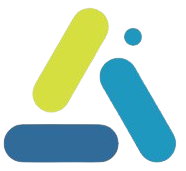How to resolve a 502 error in WordPress
table of contents
What is a 502 error and why does it occur? Knowing the problem is half the battle!
A 502 (Bad Gateway) error indicates that the server that received the request did not receive a valid response from the server behind the scenes.
In WordPress, this happens in most cases due to a conflict between plugins, or memory restrictions and inadequate PHP configuration.
Steps to resolve error 502 (check in order 1-4)
- This error is usually due to a lack of memory. Try increasing the memory limit via your hosting company’s admin interface
or by adding the line define(‘WP_MEMORY_LIMIT’, ‘512M’; to your wp-config.php file.
(Attached again below for easy copying) - Plugin Conflicts
Disabling All Plugins: Disable all plugins and see if the error goes away.
Start enabling them one by one to identify if a particular plugin is causing the conflict.
Sometimes updating plugins (after backing up the site, of course) will solve the problem. - Clear the cache: Empty the cache on the server and on the website (if you are using cache plugins) – sometimes this is a problem with improper loading.
- If you are using a CDN (e.g., Cloudflare), check the settings, as they may interfere with communication between servers.
Also check the Firewall configuration: Check if the server’s security system or firewall is blocking certain requests.
If all the previous steps do not help, it is recommended to contact the hosting company’s technical support before contacting an expert WordPress developer.
define('WP_MEMORY_LIMIT', '512M'