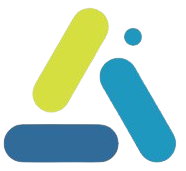Dynamic button to improve conversions in double opt-in to the newsletter
table of contents
Double Opt-In is a process where a user who subscribes to a mailing list receives a confirmation email, and only after clicking on the link within does he finally join the list. Although it adds an extra step to the registration process, it has many advantages:
Maintaining list quality – avoiding invalid email addresses and bot registrations
Compliance with privacy regulations (GDPR, CAN-SPAM) – This method ensures that everyone who receives emails from you has given explicit consent.
Preventing spam reports – When users confirm their subscription themselves, the chance that they will label your emails as spam is significantly reduced.
Despite the fear of losing some subscribers (Sela Yafa on the recommended blog about email marketing talks about 30% of registrations not completing verification), using a dual registration email ensures you a higher quality audience, higher engagement, and a mailing list that really wants to hear from you.
Sometimes the confirmation email gets lost among other messages in users’ inboxes or, worse, ends up in spam. To make it easier for them to find it quickly, you can display a custom link immediately after registration that will automatically search their inbox and take them directly to the verification email.
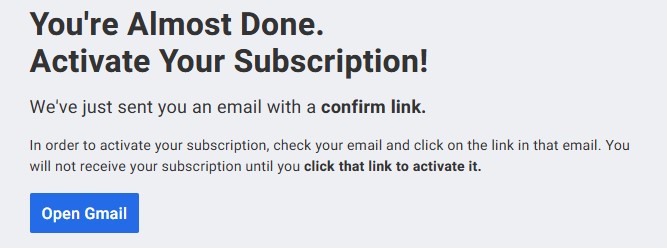
Create a dynamic link to Gmail
https://mail.google.com/mail/u/0/#search/from:(you@yourdomain.com)+in:Aanywhere+newer_than:1d
Explanation of the parameters in the link:
from:[email protected] – Searches for emails sent from your address (replace with the address from which your confirmation email was sent).
in:anywhere – Searches everywhere in your mailbox (including inbox, promotions, spam, etc.).
newer_than:1d – Only shows emails received in the last 24 hours (can be changed to 1h to search only from the last hour).
To add the link in an accessible way to your website, you can use a button or link within the “Confirmation / Thank you for registering” page with the caption “Click here to confirm registration now” etc.
Create a dynamic link to Outlook
https://outlook.live.com/mail/0/inbox/search?q=from:you@yourdomain.com
Create a dynamic link to Yahoo Mail
https://mail.yahoo.com/d/folders/1/messages/search?keyword=from:you@yourdomain.com
Creating a dynamic link to ProtonMail
https://mail.proton.me/u/0/search/from:you@yourdomain.com
Dynamic link button for Elementor forms that changes based on the user's email type
If your registration form is based on the popular Elementor page builder, by adding the following js code you can identify the email domain (e.g. @gmail.com, @outlook.com) and create a dynamic link.
Pay attention to lines 2-4.
document.addEventListener("DOMContentLoaded", function () {
const senderEmail = "newsletter@mywebsite.com"; //Change to your real sender address
const emailInput = document.querySelector("input[name='your-email']"); // Change the name of the field in the form
const searchButton = document.querySelector("#find-email-btn"); // Make sure this is the ID of the pawnר
if (emailInput && searchButton) {
emailInput.addEventListener("input", function () {
const email = emailInput.value;
const domain = email.split("@")[1];
let searchUrl = "#";
if (domain.includes("gmail.com")) {
searchUrl = `https://mail.google.com/mail/u/0/#search/from%3A(${senderEmail})+in%3Aanywhere+newer_than%3A1d`;
} else if (domain.includes("outlook.com") || domain.includes("hotmail.com") || domain.includes("live.com")) {
searchUrl = `https://outlook.live.com/mail/0/inbox/search?q=from%3A${senderEmail}`;
} else if (domain.includes("yahoo.com")) {
searchUrl = `https://mail.yahoo.com/d/folders/1/messages/search?keyword=from%3A${senderEmail}`;
} else if (domain.includes("protonmail.com")) {
searchUrl = `https://mail.proton.me/u/0/search/from%3A${senderEmail}`;
}
searchButton.setAttribute("href", searchUrl);
searchButton.style.display = searchUrl !== "#" ? "block" : "none";
});
}
});